Oracle® Insurance Policy Administration 9.6.0.0 E35883-01
Comments can be added to activities to give customer service representatives additional information. If comments are supported on an activity, then the comment icon ![]() will appear in the Action column to the right of the activity. When comments are added to an activity, the comment icon will change color to indicate that comments exist.
will appear in the Action column to the right of the activity. When comments are added to an activity, the comment icon will change color to indicate that comments exist.
There are several levels of security around comments in OIPA. Privileges available to users include add, view, delete, update and view history. The steps involved in working with comments are provided below. Keep in mind that security may restrict your ability to perform these operations.
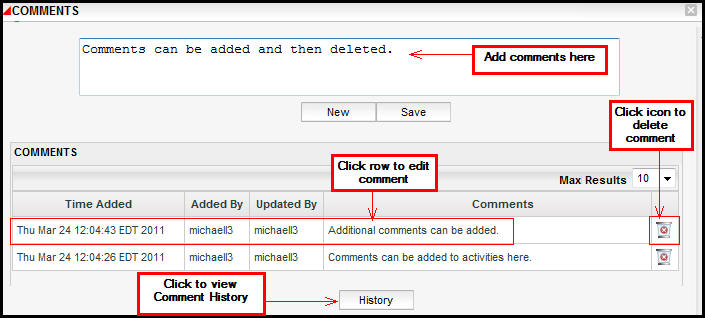
Copyright © 2009, 2013, Oracle and/or its affiliates. All rights reserved. Legal Notices